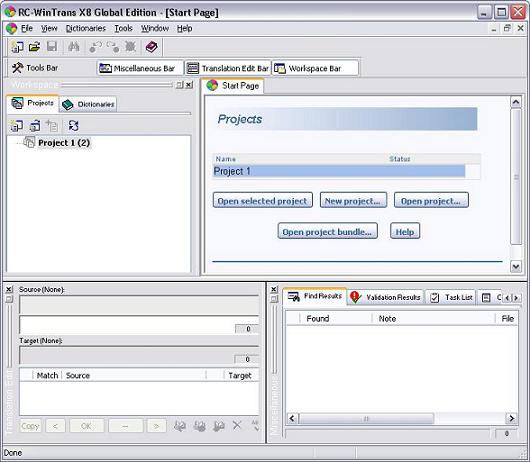|
The Translation Edit bar is (initially) docked on the bottom left of the mainframe window and the Miscellaneous bar is (initially) located on the bottom right. The Translation Edit bar is the central place for editing text/entering the translation for a resource item where the views of Miscellaneous bar are mainly for displaying output or find results. An important view in the Miscellaneous bar is the Task List tab view where , , and items to be are listed.
|

|
Dockable Toolbars
|
All of RC-WinTrans' toolbars are dockable to any side of the mainframe window (left, right, top, or bottom). The user can choose the most convenient location for a certain bar. Each toolbar has a "gripper" that can be gripped with the mouse to move the toolbar by holding the left mouse button and moving the bar to a place near the mainframe window border where it can be docked. The gripper area is located either in the left area of the toolbar or at the top. The location of the gripper area depends on whether the toolbar is currently docked vertically (left, right) or horizontally (top or bottom of the mainframe window).
The figure above shows the initial position of the toolbars. The toolbars' docking places can be reset to the original locations for all the toolbars at once by using the Reset Windows Layout command in the Window menu.

|

|
Project Window (MDI Window)
|
The Project window (technical: MDI window) is the main window for a single translation project. A number of projects can be opened simultaneously where each one will be opened in a MDI window. The Project window has five views where the Text Table view is the primary view listing the data of all the in a translation project. The four additional views are the Repetitions, All Translations, Group Items and Source File views.
|

|
Dialog Box and Menu Views
|
and are shown in separate views in the Project window known as the Dialog Box view and the Menu view, respectively. Both views provide displays of their respective resources and feature a number of tools and commands for localizing these effectively.

|

|
.NET Forms Editor
|
A special viewer and editor for .NET Forms is also available from within the Dialog Box view and/or in an extended form detached from the main RC-WinTrans application (the External .NET Forms Editor).
|

|
Direct Links to GUI-Related Topics
|
More detailed information on the various parts of the RC-WinTrans GUI can be found by clicking on the following links:
^ TOP ^
|