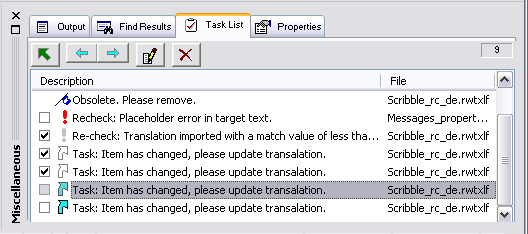The Task List tab view (see figure below) in the Miscellaneous bar displays a list of tasks and bookmarks that are associated with the currently active project. Tasks are usually things that need to be done for a specific item (translation unit) contained within a project. Tasks can be thought of as a kind of "to-do list" for a translator.
There are two types of tasks: "user tasks" and "re-check" tasks. The only differences between these are the name/meaning and the symbol used for each:
|
|
Task marker ("user tasks"). |
|
|
Re-check markers ("re-check" tasks). |
In addition to tasks, the Task list also lists bookmarks that have been set in the project.
Double-clicking on an entry in the list causes the item to be selected in the Text Table view as well as in the Translation Edit bar; accordingly, selecting an item that bears such a marker/note in either of those views will highlight the corresponding Task List entry in the Task List view. You can also use the Go To button (green arrow, far left) in the toolbar at the top of the view to activate the selected item in the Text Table view/Translation Edit bar.