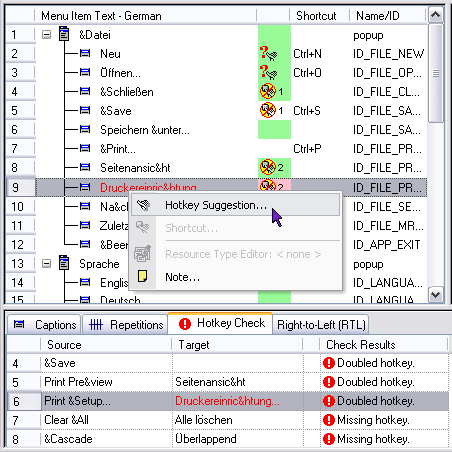
Figure 1: The Menu view in RC-WinTrans showing several hotkey errors for the selected menu. The Hotkey Check tab in the secondary view at the bottom lists all of the hotkey errors found for the selected menu. Right-click to open a local menu where the command to open the Hotkey Suggestion dialog box (Figure 2) is located, or use the Hotkey Suggestion Page command from the Checks menu to open the hotkey suggestion page (Figure 3).
