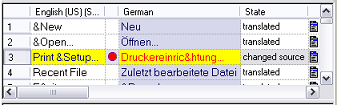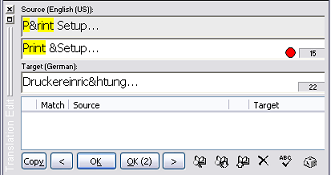After a database update is performed to make all of the source data in a given translation project current, RC-WinTrans will display the changes that have been made since the update so that these items can easily be located, reviewed and/or translated. Changes are indicated as follows:
· |
Changed Source View All changed
source data is listed in RC-WinTrans' Changed Source view.
Use this tab to select items in the view (Text
Table/Dialog
Box/Menu)
where they can best be reviewed/translated/ See also: "Changed Source View."
|
||||
· |
Text Table View
|
||||
· |
|
Once new and changed items have been reviewed/translated/edited and the translation text has been confirmed, the item's translation state will go from "changed" to "translated" and the change indicators (red dot, red text) will be removed.
See also: "Source File Changes and Database Update";
"Procedure for Handling Source File Changes."