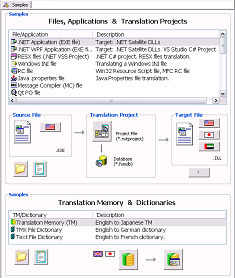|
|
Introduction |
|
The Samples view presents files and applications available for opening and editing with RC-WinTrans. Each sample file is part of an RC-WinTrans translation project where the file is being translated and from which the translated target file has been created.
Also available are a set of RC-WinTrans dictionaries and translation memories (TMs) to be used for translating and verifying translations.
The Samples view is a multi-language view with a user interface (UI) that can be displayed in different languages. Informational tooltips for command buttons and icons appear when the mouse cursor hovers over a particular element (icon or button). |
|
|
Opening a Sample File |
The Samples view makes it easy to:
|
– |
open and display the contents of a source file. |
|
– |
open the translated file. |
|
– |
open the RC-WinTrans translation project to which the source file belongs. |
|
|
Translation Projects |
Any given sample file will be part of an existing translation project which can be opened, viewed, and modified. RC-WinTrans' Project window will display the source texts contained in the file and its translations. Translations can be edited and the target file rewritten to incorporate the changes. Open the target file to see the changes.
|
|
Documentation |
|
|
Use the "Open Description" button (shown left) to read more about a sample/sample file. |
|
|
Visual Studio Projects |
Included among the samples are complete Visual Studio C# projects for applications (WPF, .NET Windows Forms and Win32 EXE) where the GUI language can be changed on command. Use the appropriate command buttons in the view to start the non-translated application and/or the translated application.
|
|
RC-WinTrans Automation |
A Visual Studio project builds a .NET C# automation client application. The application starts and uses RC-WinTrans as a COM server. Start the client application in this view by selecting the "RC-WinTrans Automation" sample in the list and clicking on the Start command button.
|
|
Sample Folder |
|
|
Use the "folder" button (shown left) to go directly to the folder with the sample file and sample project. |
|
See also: |
|
|
|
"Samples" |