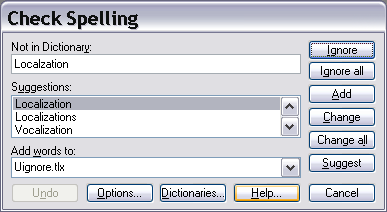· |
Not in dictionary Edit
Field
Displays
the detected misspelling. The word is considered
misspelled because it could not be located in any of the
open dictionaries or because it was marked with an "exclude"
action. Edit the word in this box or select a suggestion
from the list and click the Change
button to correct the word, or press the Ignore
button to skip the word. |
· |
Suggestions Listbox
Contains
a list of suggested replacements for the word reported
as misspelled. Pressing the Suggest
button may yield more suggestions. The word selected
in the Suggestions
listbox will be used as the replacement when the Change or Change
all buttons are pressed unless the word in the
Not in dictionary
field was edited. |
· |
Add words to Listbox
Indicates
which user dictionary words will be added to when you
press the Add
button. The Add
words to list shows all the user dictionaries that
are currently open. Open or close other dictionaries
using the Spelling Dictionaries
dialog box, accessed by clicking the Dictionaries
button. |
· |
Undo Button
Removes
the last change made. The Undo
button can be pressed several times to remove the last
several changes. |
· |
Options Button
Displays
the Spell
Checker Options dialog box to manage settings
for the spell check. |
· |
Dictionaries Button
Displays
the Spelling
Dictionaries dialog box to open or close user
dictionaries and to edit their contents. |
· |
Ignore Button
Skips
this occurrence of a misspelled word. If the same
misspelled word appears later it will be reported again. |
· |
Ignore all Button
Skips
this and all further occurrences of a misspelled word.
You might use this button if the word reported as
misspelled is actually spelled correctly. If the
word is one you use frequently you may wish to ignore
it permanently by selecting the Add
button. |
· |
Add Button
Adds
the reported word to the dictionary selected in the Add words to list.
Use the Add
button if a word that is spelled correctly and that you
use often is reported as misspelled (e.g., your name).
If the word is not used frequently, you may want to select
the Ignore or
Ignore all buttons
instead. This button is only enabled if a user dictionary
has been selected in the Add
words to list. |
· |
Change Button
Replaces
the reported word. If the word was edited, the edited
word is used as the replacement; otherwise the selected
suggestion is used as the replacement. Only this
single occurrence of the reported word is replaced. If
you want this and all following occurrences of the word
to be replaced, select the Change
all button. |
· |
Change all Button
Replaces
this and all following occurrences of the reported word.
If the problem word was edited, the edited word
is used as the replacement; otherwise the selected suggestion
is used as the replacement. If you want only this
occurrence of the word to be replaced, use the Change
button. If the reported word is one that you frequently
misspell you might consider adding it to a user dictionary
via the Spelling Dictionaries
dialog box which can be accessed via the Dictionaries
button. |
· |
Suggest Button
Performs
a more thorough search for suggested replacements for
the misspelled word. Each time you press the Suggest button a more
intensive search is made. The Suggest
button is disabled once all possible suggestions have
been retrieved. |