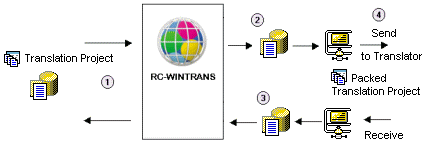This topic describes the workflow for supplying an external translator with an RC-WinTrans project to translate one of the target languages. The translator translates the exported project database (.fsmdb) using the RC-WinTrans Translator Edition.
A translation project (= database file (.fsmdb)), is exported for distribution and translations will be imported into the main project from the translated project database (.fsmdb) returned by the translator.
|
Figure: Diagram of the process of extracting a translation project (from the main translation project) to send to a translator and reintegrating that project after it has been translated and returned. See also: "External Translation." |
|
|
Export Procedure (Exporting a Translation Project for External Translation) |
|
1. |
Open the (main) translation project. |
|
2. |
Prepare the project for translation by filtering or supplementing the translatable data. For example, setting items with text that is generally not translatable as "excluded from translation" ensures that a translator will only be able to see and edit translatable items. Another option is to add a "note" to an item (e.g., where/how a text is used in the software) to provide the translator with more information and improve translation accuracy. |
|
3. |
Use the "Export Translation Project (for Translator)" command. |
|
4. |
Set the export options: (.fsmdb database) file name, target language(s) to be exported, and which data from the source file(s) will be exported (the default setting exports the data of all files). NOTE: All data including all the settings and resources for the selected target language(s) are exported with the project created for export. |
|
5. |
Send the translation project/.fsmdb file to the translator. A tool should be used to compress/zip the .fsmdb file to reduce the size of the database file. |
|
6. |
Translation of the exported project. The translator opens the exported project and uses RC-WinTrans (Professional or Translator Edition) to translate the items into a given target language. |
|
|
Import Procedure (Importing Data from a Translated Project) |
|
7. |
Open the (main) translation project. |
|
8. |
Activate/Display the target language for which translations should be imported. |
|
9. |
Use the "Import from Translation Project" command. |
|
10. |
Use the Import Assistant settings to define the import operation according to your preferences. |
|
11. |
Run the import operation. |
|
12. |
Project review/check functions: check the translations using the check functions available in RC-WinTrans. In particular, check the size/location of dialog box items ("text fit check"), doubled and missing hotkeys in menus ("hotkey check"), and verify that items with the same source text are translated uniformly ("uniform translation check"). Placeholders used in software texts need to be identical in both the source and target texts so it is important that these be checked too ("placeholder check"). |
>> Finished/Ready.