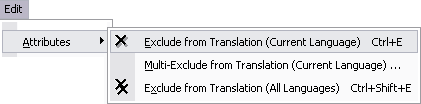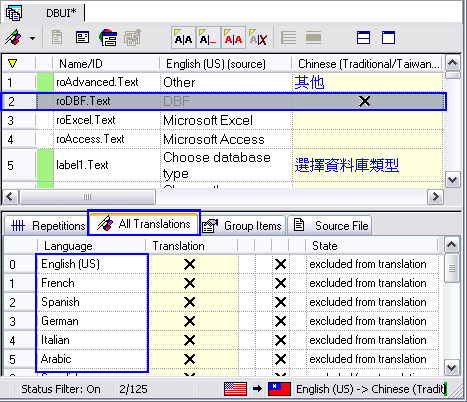Text items can be excluded from translation to keep them from being edited. Excluding a resource text is recommended if the text is numerical or if it does not require translation.
Exclude items from translation in RC-WinTrans so that a translator does not have to/cannot translate it. For statistical purposes these items are not considered as text to translate and are ignored for the commands that select the next or previous items to be translated.
Example
In dialog box list box controls for Microsoft MFC resources, the texts "List1" and "List2" are used as the default control caption text. These texts are not visible in the application's user interface and do not need to be translated.
|
|
Excluding Items |
|
1. |
A text item can be set to be excluded from translation by selecting the item in the Text Table view and:
|
||||||
|
2. |
A number of translation units having a certain source text can be excluded at once in the Exclude from Translation dialog box. |