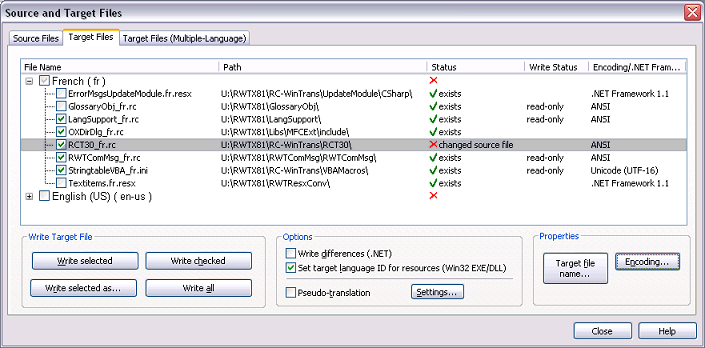The Target Files dialog box (see figure below) in the Source and Target Files dialog box is used to write/create (translated) target files. It provides an overview of the project's target files and with file status information such as whether the file exists or is not up-to-date and needs to be rewritten. Commands and options for writing target files are also found here.
|
|
Target Path and File Name |
The path and name of target files follow the rules defined in the Target File Names dialog box. A rule for a target file name and path can be specified for all the target files of a certain file type at once (default setting) or for a specific (single) target file (and language).
|
|
Pseudo-Translation |
A target file can be written with the Pseudo-translation option (using a pseudo-translation text). For details see the help topic "Pseudo-Translation."
|
|
Write Options |
Two options on this property page are specifically for Microsoft .NET and Win32 EXE/DLL files. See the description for these two options (checkboxes) below.
|
|
Character Encoding |
The character encoding can be specified for text-type files such as TXT, RC and INI files (not for XML files). The default setting uses the same character encoding used in the source file.