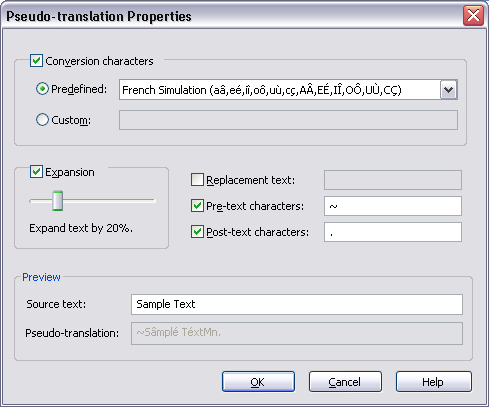Pseudo-translation can be used early on in the product development cycle to determine whether an application can be localized easily and if it functions correctly when translated.
Correct localization depends (among other things) on three issues that can be checked with the pseudo-translation:
|
1. |
All texts must be separated from the code to be translatable. |
|
2. |
Support of special characters. |
|
3. |
All strings must fit within the dialogs, even longer translations. |
Pseudo-translation can be combined with the writing of a target file. To activate the pseudo-translation, check the Pseudo-translation option in the Target Files dialog box. When the pseudo-translation is enabled, all the text items (for the target file) will be replaced with a pseudo-translation as it is specified in the Pseudo-Translation Properties dialog box (see figure below).
![]() Pseudo-Translation Settings
Pseudo-Translation Settings
The appearance of a pseudo-translation (a pseudo-translation text) can be specified in the Pseudo-Translation Properties dialog box (see figure below). This dialog box can be opened using the pseudo-translation Settings button on the Target Files dialog box.