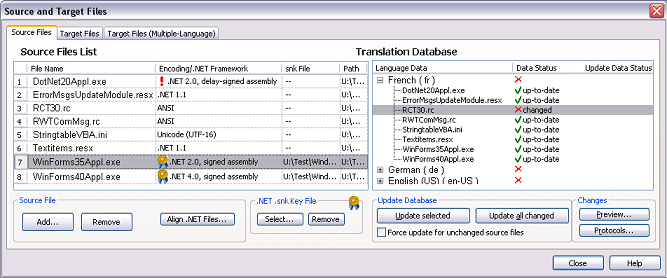The Source Files property page (see figure below) in the Source and Target Files dialog box displays a list of all the source files contained in the active translation project and offers commands to add or remove a source file to/from the translation project. The dialog is also used to check the file status of the source files and to update the associated translation database if a source file has changed.
The most typical and important reason to use the Source Files property page is to update the translation database when a source file has been modified.
|
|
Managing a Project's Source Files |
Use the Add command button to add (source) files to be translated to the "Source Files" list for the active translation project. Use the Remove button to remove a file from the project.
Use the Align .NET Project Files command button if you want to or if you are translating the RESX resource files of a Microsoft Visual Studio .NET software project. Clicking on the button opens a dialog box where the RESX files can be aligned with the RC-WinTrans translation project.
NOTE – RC-WINTRANS TRANSLATOR EDITION: The Add and Remove commands are disabled for the Translator Edition because this product cannot be used to add or remove files to/from a translation project.
|
|
Database Update |
Use the Update command buttons to update the project's translation data (translation database) for the changed source file(s). The update can be processed for a single source file (Update selected) or for all of the source files at once (Update all).
See also: "Source File Changes and Database Update."
NOTE: A set of translation data exists in the project's database for each source file and each target language. Such a set is represented as an item in the "Translation Database" list on the Source Files property page. Each item in the list represents (1) the current translation data of a given source file and (2) the target language of this data. If a source file is modified then the corresponding translation data must be updated so that it is current.
|
|
Changes Preview and Changes Protocols |
If a source file has changed the Preview command buttons can be used to generate a preview of the changed data. An HTML report will be created listing the new, changed, and deleted items.
See also: "Changes Preview Dialog Box."
Each time a database update is performed, RC-WinTrans creates a data changes protocol listing the data that has changed in a source file (by comparing it against the existing (current) translation data). The Protocols command button opens the Project Files Protocols dialog box where any previously generated protocol files are listed (as a history) and where the protocols can be opened and displayed.