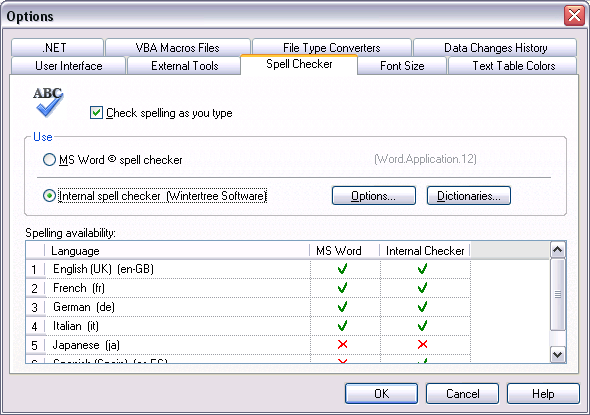
Figure: The Spell Checker property page in RC-WinTrans' Options dialog.
Last update: May 2017
The Spell Checker property page lets you specify which spell checker will be used (Internal Spell Checker or the one from MS Word) and enable/disable the option to check spelling while text is being entered in the Translation Edit bar.
See also: "Spell Check." |
Figure: The Spell Checker property page in RC-WinTrans' Options dialog. |
See also: "Spell Check Dictionaries"; "Spell Checker Options dialog box".
|