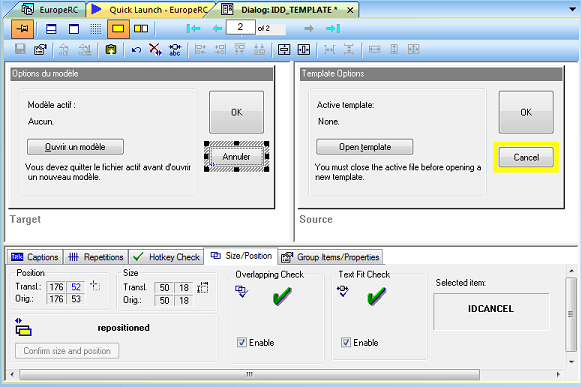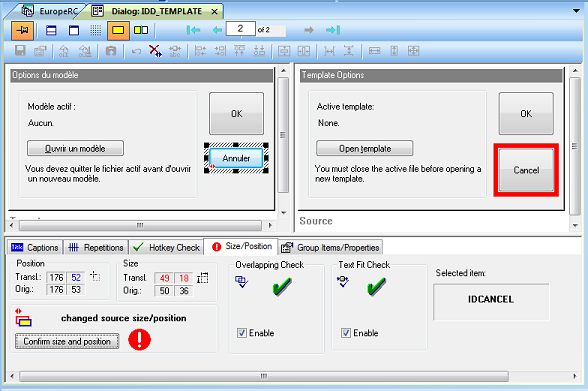The Size/Position tab in RC-WinTrans' Dialog Box view displays information about layout changes that have been made to a source or target dialog box or dialog box item and provides options for working with these. The view is used for the following tasks:
1. |
If layout changes have been made in the source file it becomes necessary to check the size and position of the target dialog box control to see if it is still valid or if it needs to be updated. |
||||||||
2. |
Update the control by:
|
If the layout data of the source dialog box or dialog box control has been changed, the selected dialog box/control is shown with a red focus frame around it. This is also indicated with a warning symbol on the tab (see Figure 2).