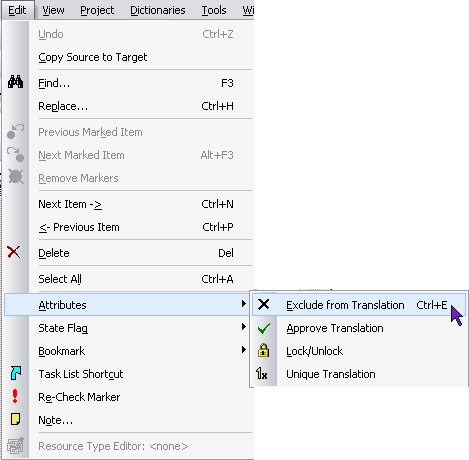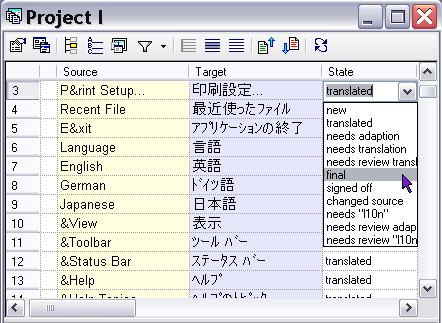RC-WinTrans supplies additional information about the current state of each translation unit using what are known as "state flags" and "item attributes." These attributes assist the user in designating, locating, and sorting items to simplify the translation process.
Item states range from "new" to "final," and can be changed manually by the user. The item state usually refers to the state of the translation unit's target element (target text), but there are some states which reflect the state of the source element (e.g., "new" and "changed source").
Item attributes indicate special circumstances for a translation unit, such as "excluded from translation" or "locked"; they are set manually by the user.
Attributes and state flags are set/changed as follows:
1. |
Edit Menu The Edit menu contains all the commands for setting attributes and state flags (Figure 1). The selected command will be applied to the item(s) currently selected in the Text Table view. NOTE: The state of an item with no target text cannot be changed. A new state can only be defined for items that have translations. |