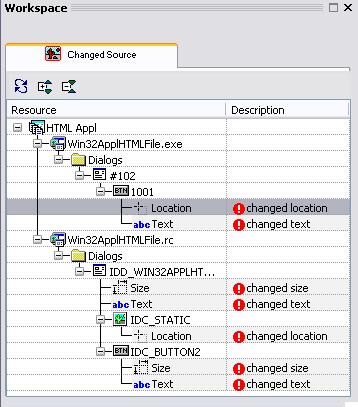The Changed Source window list all changes done in the source file (to source data) where a translation (translated data) already exists. Changes to the source data requires to check the translated data if they are still valid or if the translated data need to be updated.
Possible Data changes indicated:
- Textual data (including e.g. font specifications, strings, short cuts, ....)
- Size and position data of dialog boxes and dialog box items)
- Binary data (e.g. Images, ActiveX property data, ....)
The Changed Source window is automatically filled for the current active project. Use the "Refresh" toolbar button to update the content after editing translation data. The Changed Source window remains empty if the current project does not have translated data where the associated source data have been changed.
NOTE on the visibility of source file changes:
The changes listed are the result after RC-WinTrans has updated the translation database for a changed source file. This means if a source file has changed the translation database must be updated first. Then the changes comes visible in the Changed Source window.
See also: Source Files Dialog Box and Projects Window
|
|
Figure : The Changed Source window in the Workspace bar. |
![]() Solving Changed Source Data Indications
Solving Changed Source Data Indications
To solve a changed source data reported select the respective item in the tree view. RC-WinTrans will open the respective view (project window, dialog box view or menu resource view) and the respective item which has to be checked.
The existing translation data (e.g. text, image, size) may have to retranslated or just confirmed to accept the current translation data. Editing the target data once again will remove the "changed source" state for an item.
See also below "![]() Solving ..." for each changes indication.
Solving ..." for each changes indication.
![]() Indicated Source Changes
Indicated Source Changes
|
· |
Changed Source Text This change in the source file is indicated if an item has been translated and then the text in the source file has changed afterwards -- the source text in the source file has been changed.
In the translation edit bar check the existing translation. Edit (retranslate) the translation text or just press the OK button to confirm the current translation. See: Source Data Changes |
|
· |
Changed Size
This change is indicated if a dialog box or a dialog box item has been resized (width or high for the current target language) but the dialog box or the dialog box item in the source file has got a new size -- the size in the source file has been changed.
Check the size of the dialog box or dialog box item which has been specified for the target language. In the Size & Position tab view of the dialog box window use the "Reset to Original", the "Confirm layout" command or edit the layout if necessary.
|
|
·
|
Changed Location
This change is indicated if a dialog box item has been repositioned (for the current target language) but the dialog box item in the source file has got a new location in the dialog box -- the location (position) in the source file has been changed.
Check the location (position) of the dialog box item which has been specified for the target language. In the Size & Position tab view of the dialog box window use the "Reset to Original", the "Confirm layout" command or edit the layout if necessary.
|
|
·
|
Changed Binary Data
This change is indicated if "translated" binary data exists but the binary data in the source file has been changed.
Check the existing ActiveX dialog box control if it might be necessary to be updated. |
|
·
|
Changed Image
This change is indicated if a "translated" image exists but the image in the source file has been changed.
Check the existing image for the target language (content, size, color depth) if it might be necessary to be updated. |