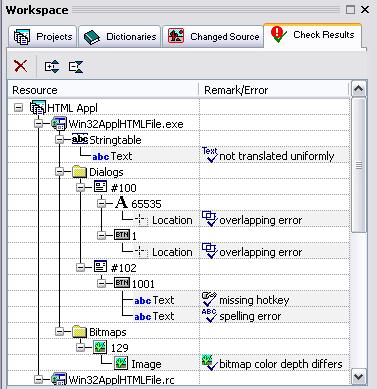Reported Error |
Description
and Associated View |
image
size differs
image color depth differs |
The size or
color of the target image differs from the one found in
the source.

|
inconsistent
control character |
The
item's translation text is either missing a control |

|
character
or it contains a different one than is used in the .
Click the
item to select it
in the Text
Table view/Translation
Edit bar
where it can be
viewed and corrected. |
missing
hotkey
doubled hotkey |
The
item's translation text is missing a or uses the same hotkey as |

|
another
item(s). Errors are indicated in the Menu
or Dialog Box view,
depending on the resource type. The Hotkey Check tab view
shows any hotkey errors that have been found for the selected
/ and lets you modify translations
to fix them. |
missing
leading/trailing
spaces |
The
item's translation text is missing a space at
the |

|
beginning
(leading space) or at the end (trailing space) of the
translation text. Click the item
to select it in the Text
Table view/Translation
Edit bar
where it can be
viewed and corrected. |
not
translated
uniformly |
The
item's translation differs from other transla-tions
found for the exact |

|
same
source text. Compare
the differing translation texts reported for an item in
the Differences
tab view
where the
texts are displayed and the differences highlighted. |
overlapping
error |
The
control item overlaps with another in the dialog
or Form. Clicking
the item opens it in |

|
the
Dialog Box view
and activates the Overlapping
Items tab where you can see and correct the problem. |
spelling
error |
A spelling
error has been detected in the item's translation
text. Click the |

|
item
to select it in a view where it can be shown and corrected
(Text
Table view/Translation
Edit bar/Captions
view). |
text
fit error (width)
text fit error (height) |
The
(dialog box) item's text does not fit within the
borders of the control. Clicking the item |

|
opens it in
the Dialog Box
view and activates the Text
Fit tab where you can see and correct the problem. |