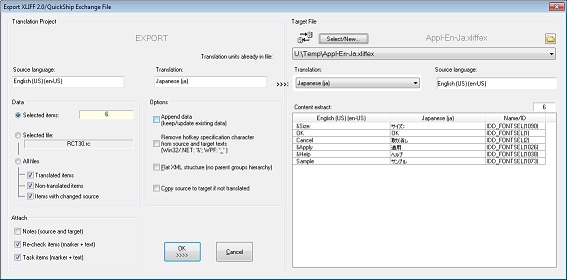|
USE #1 (XLIFF) |
|
The Export XLIFF 2.0 QuickShip Exchange/File dialog box is used to export text data and additional item information from a translation project to a QuickShip exchange file (.xliffex) or XLIFF 2.0 file (.xliff). |
Additional data can be imported along with the translation unit consisting of source and translation text.
|
USE #2 (TMX) |
The Export TMX File dialog box is used to export text data to a Translation Memory eXchange file (.tmx). |
NOTE – ELEMENT NAME: An exported element gets a unique name (an ID) in the target file. The name can be used by RC-WinTrans to assign the data upon importing data from the exported file.