|

|
Finding Translations in a Trados Translation Memory
|
To find a translation for a , use the Find Translation(s) command from the Dictionaries menu, or press the corresponding button in the Dictionaries toolbar. A find operation is performed for the item currently selected and displayed in the Translation Edit bar's Source field (all or a selected part of the text shown in the field).
NOTE: The text in the Source field can be edited to search for translations for any text at all, not just the current .
|
Example:
The source text "Recent File" in the Translation Edit bar's Source Text field, not selected. The find and find-get operations will be per-formed for the entire ("Recent File").
|
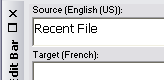
|
|
Example:
The Source Text field in the Translation Edit bar where only one word ("File") of the ("Recent File") is selected. The find and find-get operations will be performed for the selected text ("File") only.
|
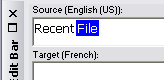
|
|

|
Find and Get Commands
|
|


F4
OR
Alt+Shift+Pos1
|
Searches the translation memory for a translation for the text shown or selected in the Translation Edit bar's Source field. Found items will be listed in the Dictionary Found Results list (Translation Edit bar). If the Target field is empty, the best matching translation will automatically be inserted there (but not saved).
|
|
Return/Enter
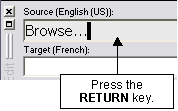
|
Pressing the Return (Enter) key while the Source field has the focus activates the search for a translation in the translation memory and copies the found translation to the Target edit field. Found items will be listed in the Dictionary Found Results list (Translation Edit bar). If the Target field is empty, the best matching translation will automatically be inserted there (but not saved).
|
|

|
After performing a find operation (see above), copies the trans-lation unit currently selected in the Dictionary Found Results list to the Target edit field and saves it. (NOTE: This function will not overwrite an existing translation.)
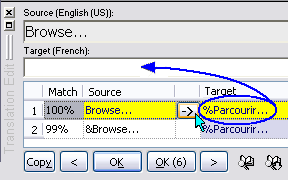
|
|

Shift+4
OR
Alt+Pos1
|
Searches in the translation memory for a translation for the text shown or selected in the Translation Edit bar's Source field. Found items will be listed in the Dictionary Found Results list (Translation Edit bar). The best matching translation is inserted into the Target edit field and saved. (NOTE: This function will not overwrite an existing translation.)
|
The results of a find or find-get operation will be listed in the Translation Edit bar's Dictionary Found Results list (see figure below). Insert a selected translation into the Target field by clicking on the Get Translation button next to the entry in the list (see figure below and/or "Get Translation," above).
|