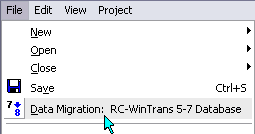|
·
|
RC-WinTrans 5 - 7 database file Field
Displays the name of the (old) database for which data is to be extracted (read). The database is selected in a standard “Open File” dialog box called up just after using the Data Migration: RC-WinTrans 5 - 7 Database command (from the File menu).
|
|
·
|
Source language Field
Indicates the source language of the old database.
|
|
·
|
Source files Listbox
Lists all the contained in the database. MDB, TDB, and EDB databases have only one source file whereas an XDB database ( files database) can contain a number of source files. All files are selected for migration by default. Select/Unselect files by checking/unchecking their corresponding checkboxes.
Columns:
|
–
|
File Name
The name of the source file (original file), e.g., RC, EXE, or RESX file.
NOTE: A must be present in order to migrate its data.
|
|
–
|
Exists
Indicates whether the source file exists (is present) and can be used for the migration process.
|
|
–
|
Up-to-Date
Indicates whether the data contained in the database is up to date (as compared to the data in the ). In other words, if the source file has not changed then the data in the database is up to date.
The database must be up to date (source file(s) unchanged) in order to migrate data. A changed source file has to be opened with and updated in RC-WinTrans 7 using the Update Database command before you can proceed with the migration process.
|
|
–
|
Migration
Once the Start command button has been pressed, indicates whether the data migration was successful for all the languages selected (checked) in the Target languages listbox.
|
|
–
|
Path
The location (folder) of the .
|
|
|
·
|
Target languages Listbox
Lists all the target languages existing in the database. All languages are selected for migration by default. Select/Unselect languages by checking/unchecking their corresponding checkboxes.
NOTE: If a target language existing in the database does not exist in the RC-WinTrans project the target language will be created automatically.
Columns:
|
–
|
Language
The target language existing in the database.
|
|
–
|
Migration
After pressing the Start command button, indicates whether the data migration was successful for all the languages selected (checked) in the Target languages listbox.
|
|
|
·
|
Check all Button
Checks all the checkboxes in the Source files or the Target languages list (depending on which button is pressed, left or right, respectively).
|
|
·
|
Uncheck all Button
Unchecks all the checkboxes in the Source files or the Target languages list (depending on which button is pressed, left or right, respectively).
|
|
·
|
Start Button
Starts the data migration process for the selected (checked) file(s) and target language(s).
|
|
·
|
Cancel Button
Closes the Project Data Migration dialog box without performing the data migration.
|
|
·
|
Next Database Button
If more than one database has been selected in the “Open File” dialog box (called up just before the Project Database Migration dialog box is opened), use this button to move to the next database to migrate.
|