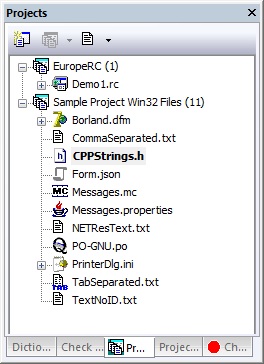
Figure: The Projects view listing two translation projects and the files contained within them in a collapsible and expandable tree form.
Last update: December 2016
RC-WinTrans' Projects tab view shows existing translation projects and the files contained in a translation project. Individual project files can be expanded down to the individual items (content) contained in a file such as dialog boxes and dialog box items. Commands (local toolbar and menus) are available to manage projects and files. Indicators are used to show the status of a project or file- for example, a changed source file automatically gets a red dot on the project item and file items.
See also: "Translation Project";
|
|
Figure: The Projects view listing two translation projects and the files contained within them in a collapsible and expandable tree form. |
Like most of the views in RC-WinTrans, the Projects view can be moved and sized according to user preferences and independently of other RC-WinTrans windows. To reposition, click on then hold the top of the view while dragging to the desired location.
|