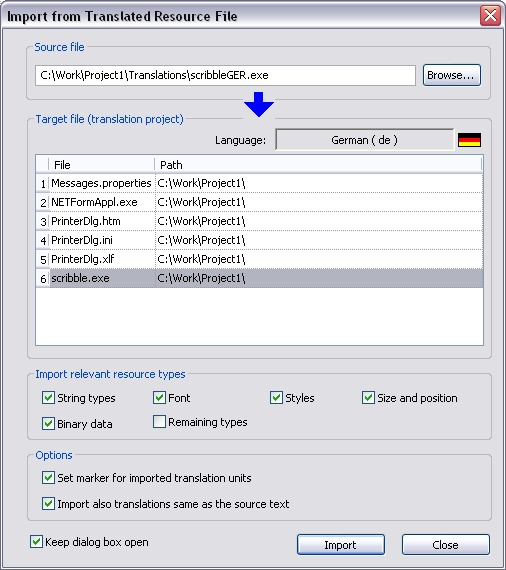|
Overview |
The Import from Translated Resource File dialog box (see figure below) is used to import the data of a resource file (that has already been translated) into a translation project (and for a certain project file within it).
The Import from Resource File command is usually used when you have translated files with translation data (text and layout data) that you want to reuse in an RC-WinTrans translation project so that data doesn't have to be translated again.
The resource files that have already been translated may stem from a time before RC-WinTrans was used. The files may have been translated manually using a text editor, for example, or using another localization tool.
A typical procedure for setting up an RC-WinTrans translation project by using/adding resource files where a translated version already exists may look something like this:
1. |
A new translation project is created where the source language of the project must be specified (e.g., English). |
2. |
One or more target languages are initialized for (added to) the project (e.g., a French and a Japanese target language). |
3. |
The (e.g., English) source resource file(s) is/are added to the translation project. |
4. |
The Import from Resource File dialog is used to import the data of the existing translated version (e.g., French) for each source file. |
Step 4 needs to be repeated for each file in the project for which a translated version of the file exists. It also need to be repeated for each language version (each target language) for a file.
NOTE: Once the translation data has been imported into the translation project it stays saved in the RC-WinTrans translation project. When the Import from Translated Resource File dialog is used the translation data is taken over from the existing translated resources files and integrated into the project's XML databases. The former translated resource files can then be archived since RC-WinTrans will generate a new target file on command.
Users of previous RC-WinTrans versions (4.x to 7.x): Previous versions (4.x to 7.x) of RC-WinTrans used Microsoft Access databases (file extensions: .mdb, .edb, .xdb) to save the translation data. RC-WinTrans 9 and 10 DO NOT import data from these former project database files directly. To reuse the data contained in older RC-WinTrans projects, use either the database migration command or import the data from the translated resource files (not from the database!) as described above.