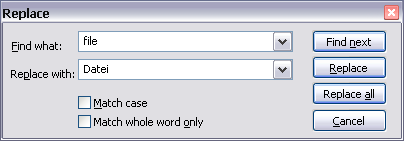Use this dialog box to:
|
1. |
Find and replace a symbol or sequence of symbols in a file. |
|
2. |
Find and replace all symbols, or sequences of symbols, that match a given pattern. |
Open the dialog box using the Replace command from the Edit menu or the Ctrl+H key combination.
|
|
Commands/Dialog Box Elements |
|
· |
Find what Field Specifies the search text to match. You can also use the drop-down list to select from a list of up to 10 previous search strings. |
|
· |
Replace with Field Specifies the string of characters to use in place of the found characters. |
|
· |
Match case Checkbox Finds only those text strings that match the case of the characters in the Find what string exactly; otherwise the command finds strings that match the characters in the Find what string regardless of whether the characters are upper- or lowercase. |
|
· |
Match whole word only Checkbox Matches text strings only if they are preceded and followed by a space, tab, or punctuation character, or the beginning or end of a line; otherwise, the command matches any string, independently of whether it is a fragment of a larger string or not. |
|
· |
Find next Button Goes to the next item matching the search criteria. |
|
· |
Replace Button Replaces the currently selected string that matches the string specified in the Find what text box. |
|
· |
Replace all Button Replaces all strings that match the Find what string automatically without requiring confirmation for each replacement. |
|
· |
Cancel Button Cancels the Replace operation. |