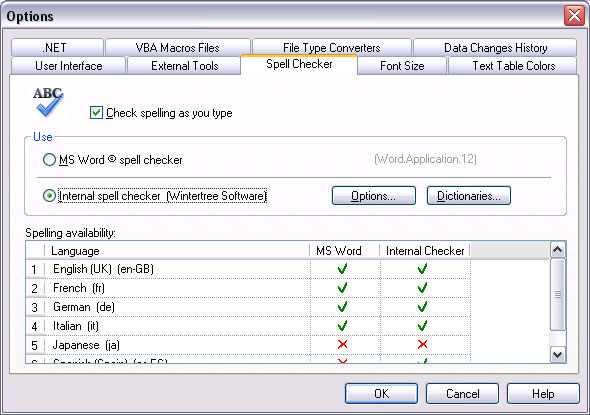
Figure: The Spell Checker property page
|
The Spell Checker property page lets you specify which spell checker will be used (Internal Spell Checker or the one from MS Word) and enable/disable the option to check spelling while text is being entered in the Translation Edit bar.
See also: "Spell Check." |
|
Figure: The Spell Checker property page |
|