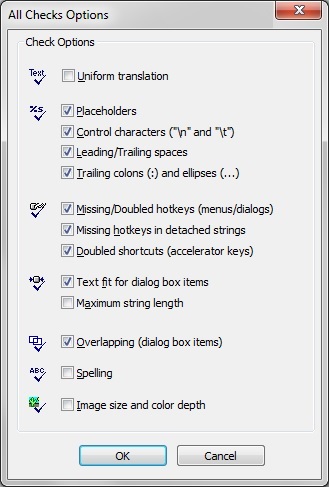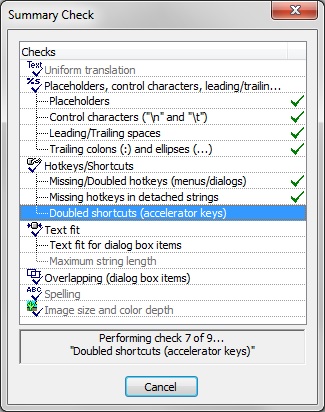|
The Summary Check toolbar button (with drop-down button for setting check options). |
RC-WinTrans' summary check function performs a number of checks simultaneously. Select the checks to be included in the All Checks Options dialog box (Figure 1). Open the dialog by clicking on the rightmost part (drop-down button) of the Summary Check toolbar button, or use the Summary Check Options command from the Checks menu. Once the All Checks Options dialog box is open, use the check boxes to select/unselect (include/exclude) individual checks. To run the summary check function click on (the main part of) the Summary Check toolbar button.
See also: "Checks."