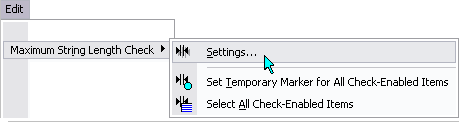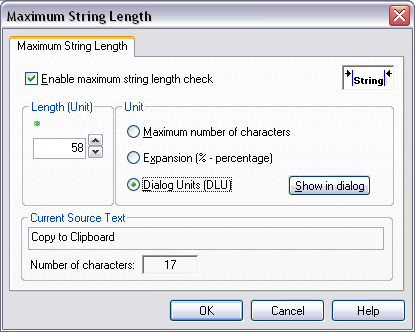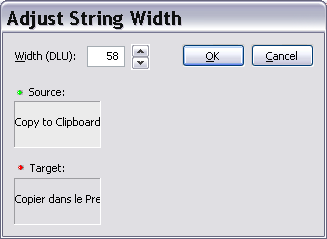|
|
Maximum String Length Check |
This function checks to see if a string exceeds a specified maximum string length. The Maximum String Length dialog box (Figure 3) is used to specify the maximum string length and to enable the check for a string item.
There are three different units that can be used when defining the maximum string length:
|
1. |
Number of characters: The total number of characters allowed for the target text. |
|
2. |
Expansion percentage: Given amount (expressed in a percentage) of extra length allowed for the target text. |
|
3. |
Dialog units (Win32): The maximum length of the target text expressed in (Win32) dialog units (DLUs). |
Run the check using the Maximum String Length Check button in the Checks toolbar (Figure 1) or by selecting the same command from the Checks menu. As for all check functions, the results of a maximum string length check are displayed in the Check Results tab view (Workspace bar).