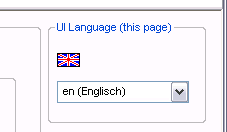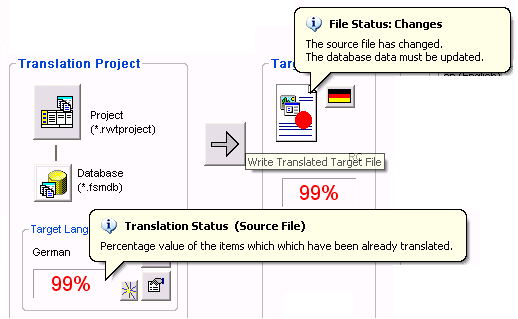|
Introduction |
RC-WinTrans' multilingual pages offer access to important commands, data, and operations available in several different user interface (UI) languages.
Multilingual pages in RC-WinTrans:
– |
|
– |
|
– |
UI languages available for multilingual pages...
A greater number of secondary languages are available for the UI of these views than is available for the primary RC-WinTrans application. Consequently, the UI language used for the multilingual pages can differ from the UI language used for the RC-WinTrans application at any given time.
|
Opening/Activating the Views |
To open one of the multilingual pages, click on the tab of choice at the top of the main view (see image below), or use the appropriate command in the View menu.
|
Figure 1: Tabs for the multilingual pages- click to activate. |
|
UI Language Selection |
Use the view's "UI Languages" combo box to choose the GUI language of the page, or use the appropriate menu commands in the View menu. |
|
|
Figure 2: The combo box for selecting the user interface language for the current page. |
|
Command and Information Tooltips |
The multilingual pages are equipped with tooltips for all icons and command buttons. The tooltips provide additional information about the function of the element to which they refer. Hover over the element with the mouse to make the tooltip bubble appear.