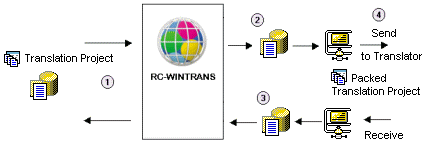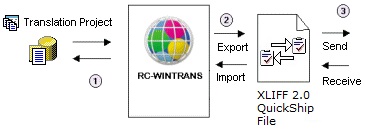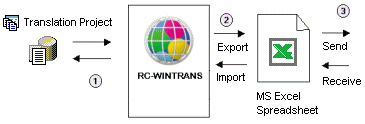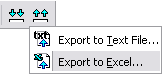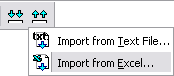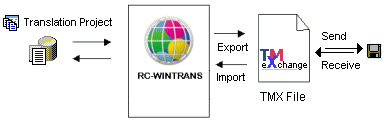A translation project typically has a number of target languages that are translated by one or more (external) translators. The process by which translators are provided with data to be translated and translators send translated data back for final processing is known as external translation.
RC-WinTrans offers four different and complementary methods of exchanging data with translators:
1. |
RC-WinTrans: The translator uses RC-WinTrans to translate an RC-WinTrans translation project. |
2. |
QuickShip exchange (XLIFF) file: The translator uses the QuickShip Edition of RC-WinTrans and/or a third party translation tool to translate a bilingual XML (open standard) file. The XLIFF file can contain additional data to support translation. |
3. |
Microsoft Excel: The translator uses Microsoft Excel to translate Excel spreadsheets (*.xls) exported from RC-WinTrans. |
4. |
TMX files: The translator uses a translation memory system to translate TMX files exported from RC-WinTrans. |
|
Data Exchange Method #1: Translation Project Translated with RC-WinTrans |
|
If the translator is in possession of RC-WinTrans, a translation project can be sent to be trans- |
lated and then returned upon completion. |
|
A project for a translator can be extracted from the main translation project using the Export | Translation Project commands from RC-WinTrans' File menu.
See also: "Exporting a Translation Project."
After the translator returns the translated project, import it into the main translation project using the Import | Translation Project commands from the File menu.